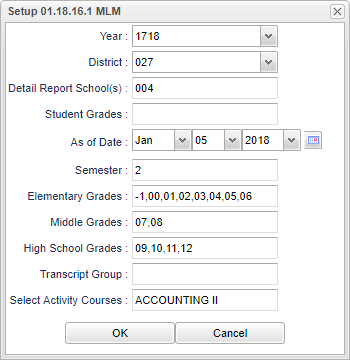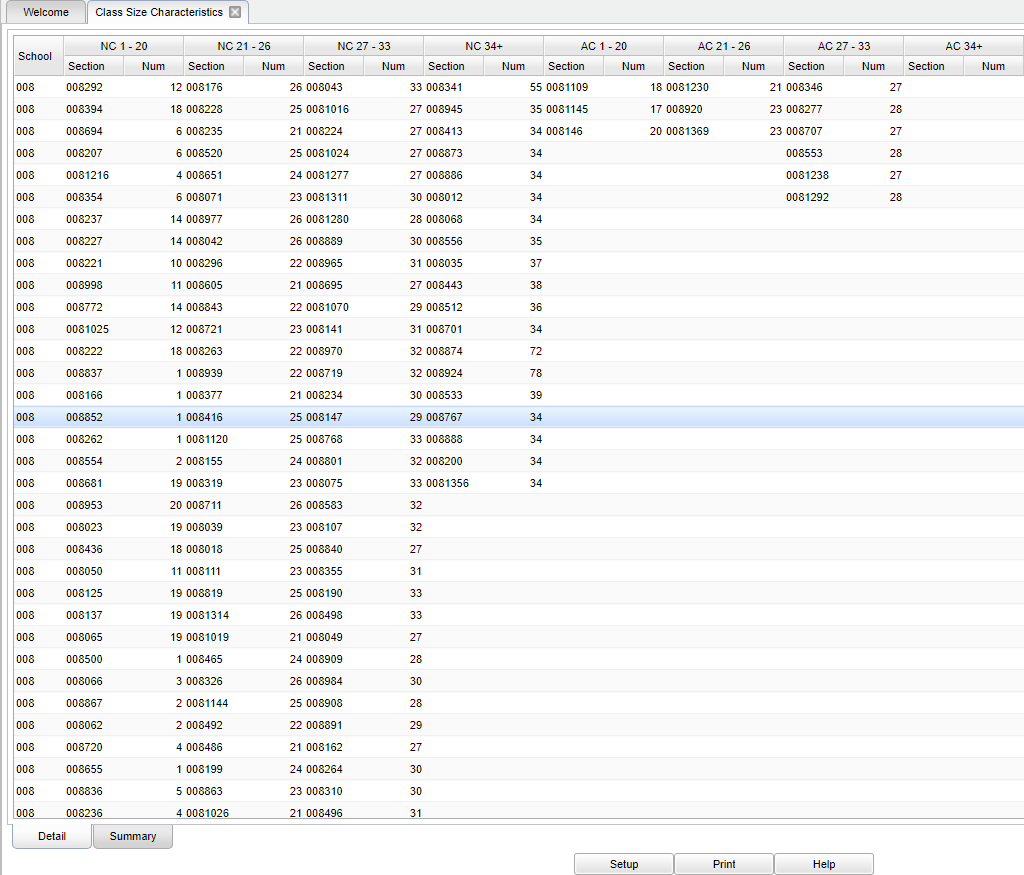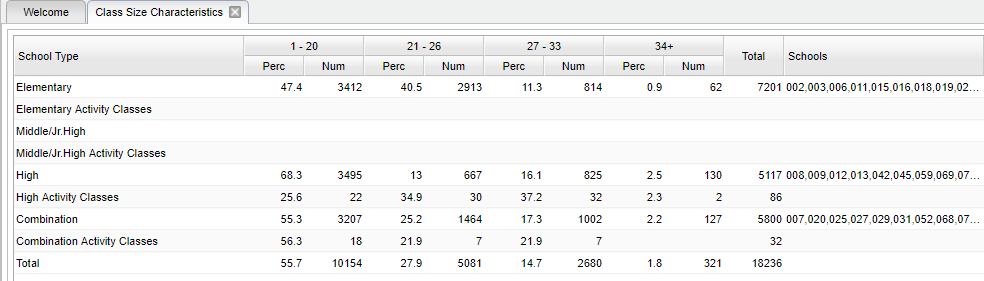Difference between revisions of "Class Size Characteristics"
| Line 5: | Line 5: | ||
[[File:mb47.png]] | [[File:mb47.png]] | ||
| − | |||
On the left navigation panel, select '''Scheduling > Count > Class Size Characteristics'''. | On the left navigation panel, select '''Scheduling > Count > Class Size Characteristics'''. | ||
| Line 15: | Line 14: | ||
'''Year''' - Defaults to the current year. A prior year may be accessed by clicking in the field and making the appropriate selection from the drop down list. | '''Year''' - Defaults to the current year. A prior year may be accessed by clicking in the field and making the appropriate selection from the drop down list. | ||
| − | '''District''' - Default value is based on | + | '''District''' - '''District''' - Default value is based on the user's security settings. It will be limited to their district only. |
'''Detail Report School(s)''' - Select all school(s) for the detail report. '''NOTE''' - that selecting schools for the detail report may result in a difference between the detail and summary because the summary report always processes all schools in the master schedule. | '''Detail Report School(s)''' - Select all school(s) for the detail report. '''NOTE''' - that selecting schools for the detail report may result in a difference between the detail and summary because the summary report always processes all schools in the master schedule. | ||
Revision as of 04:51, 22 October 2018
This report will show the count of courses based on class size ranges (1-20, 21-26, 27-33, and 34+) along with the categories of classes (non-activity and activity). Schools will be grouped according to elementary, middle/junior high school, high school and combination.
Menu Location
On the left navigation panel, select Scheduling > Count > Class Size Characteristics.
Setup Options
Year - Defaults to the current year. A prior year may be accessed by clicking in the field and making the appropriate selection from the drop down list.
District - District - Default value is based on the user's security settings. It will be limited to their district only.
Detail Report School(s) - Select all school(s) for the detail report. NOTE - that selecting schools for the detail report may result in a difference between the detail and summary because the summary report always processes all schools in the master schedule.
Student Grades - Select student grade(s) to process.
As of Date - This choice will list only those students who are actively enrolled as of the date selected in the date field.
Semester - Select semester to report.
Elementary Grade - Select grade level assigned to elementary schools.
Middle Grades - Select grade level assigned to middle schools.
High School Grades - Select grade level assigned to high schools.
Transcript Group - Select transcript group(s) each time before clicking in the boxes below to select the courses, or leave empty for all transcript groups.
Select Activity Courses - Click this field to select which courses are to be categorized as activity for the purpose of this report.
OK - Click to continue.
If you need instructions for setup values to be used, follow the link for: Standard Setup Options.
Main
Column Headers - Detail
School - School number.
Section - Section number in this class size range for normal courses.
Number - Number of students in this class size range for normal courses.
NC 1 - 20 - This indicates a normal class with a class size range between 1 - 20 students.
NC 21 - 26 - This indicates a normal class with a class size range between 21 - 26 students.
NC 27 - 33 - This indicates a normal class with a class size range between 27 - 33 students.
NC 34+ - This indicates a normal class with a class size range of 34+ students.
AC 1 - 20 - This indicated an activity class with the class size range between 1 - 20.
AC 21 - 26 - This indicated an activity class with the class size range between 21 - 26.
AC 27 - 33 - This indicated an activity class with the class size range between 27 - 33.
AC 34+ - This indicated an activity class with the class size range of 34+ students.
To find definitions of commonly used columns follow this link: Common Column Headers.
- NOTE - Each NC and AC column have the Section number and the Number of students listed
Column Headers - Summary
School Type - Type of school.
1 - 20 - Each column has a Percent of students in this size class size range and a Number of students in this class size range.
21 - 26 - Each column has a Percent of students in this size class size range and a Number of students in this class size range.
27 - 33 - Each column has a Percent of students in this size class size range and a Number of students in this class size range.
34+ - Each column has a Percent of students in this size class size range and a Number of students in this class size range.
Total - Total number of students for the school.
School - School(s) in this class size range.
To find definitions of commonly used columns follow this link: Common Column Headers.
Bottom
Setup - Click to go back to the Setup box.
Print - This will allow the user to print the report.
Help - Click to view written instructions and/or videos.