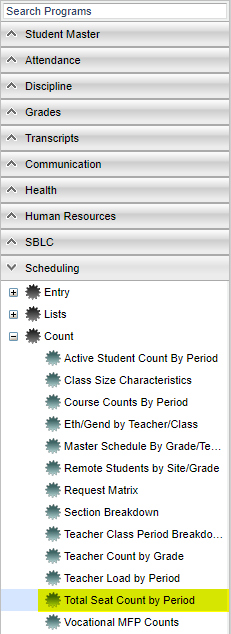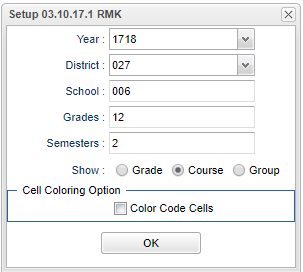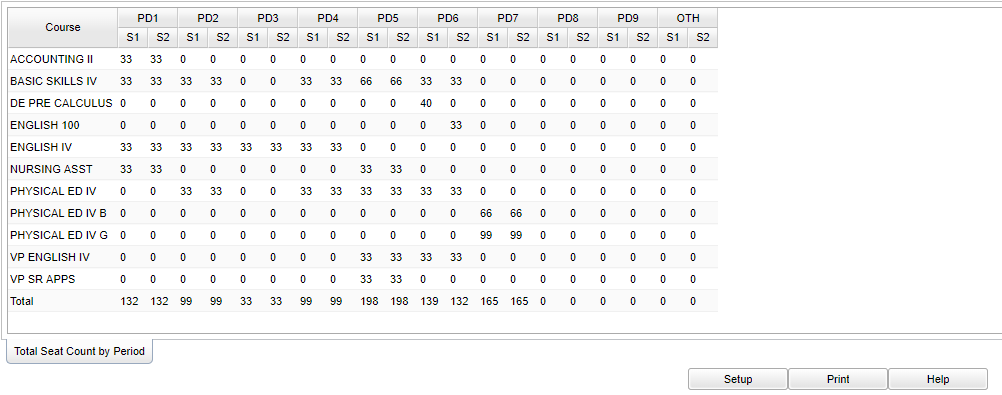Difference between revisions of "Total Seat Count By Period"
(→Bottom) |
|||
| Line 10: | Line 10: | ||
| − | + | On the left navigation panel, select '''Scheduling > Count > Total Seat Count by Period'''. | |
==Setup Options== | ==Setup Options== | ||
Revision as of 02:59, 12 October 2018
This program will provide a report on the count of students enrolled in each semester/period by grade, course or transcript group. The bottom row will list the total seat count by period per semester.
Video
Total Seat Count By Grade video
Menu Location
On the left navigation panel, select Scheduling > Count > Total Seat Count by Period.
Setup Options
Year - Defaults to the current year. A prior year may be accessed by clicking in the field and making the appropriate selection from the drop down list.
District - Default value is based on your security settings. You will be limited to your district only.
School - Default value is based on your security settings. If you are assigned to a school, the school default value will be your school site code. You will not be able to change this value. If you are a supervisor or other district office employee with access to the Student Information System, you will be able to run programs for one school, a small group of schools, or all schools in your district.
Grades - Grade level of students whose records need to be edited or whose names are to be included on a report. Leave the field blank if all grade levels are to be included. Otherwise, click in the field to the right of Grades to select the desired grade level(s) to be included.
Semesters - To select all semesters leave the field blank, or click in the field and select the check box at the top of the list of semesters. To select one or more semesters, click in the field and select the desired semester(s) from the popup list.
Show
- Grade - Seat counts will be listed by course grade level per period/semester
- Course - Seat counts will be listed by course name per period/semester
- Group - Seat counts will be listed by transcript group per period/semester
Cell Coloring Option
- Color Code Cells - To show the highest counts with green and the lowest counts with red
To find definitions for standard setup values, follow this link: Standard Setup Options.
Ok - Click to continue.
Main
To find definitions of commonly used column headers, follow this link: Common Column Headers.
Course Name - Name of the course(s) in which the student is enrolled or as listed in the Master Schedule or Course Catalog
PD1 through PD9 - Count totals by class period
S1 and S2 - Count totals by class period per semester
Other - Other count totals for class periods of 0, 9, 10, 11, etc.
Bottom
Setup - The user may change the settings previously selected for running the program
Print - To find the print instructions, follow this link: Standard Print Options. Standard Print Options.
Help - Takes you to the Help website for written instructions and instructional videos
NOTE - Transcript 0 on the report indicates a problem!
Transcript Group "0" does not exist and a row with this heading indicates a problem with Master Schedule.
This will generally be a mismatch between the course information in the Master Schedule and the Course Catalog.
As an example, the Master Schedule is built with a Geometry class with a Grade level of 10. Later, a user changes the Grade Level to 9. The seat counts for this class will now show up under the Transcript Group 0 because a Geometry class with Grade Level 9 does not exist in the Course Catalog.