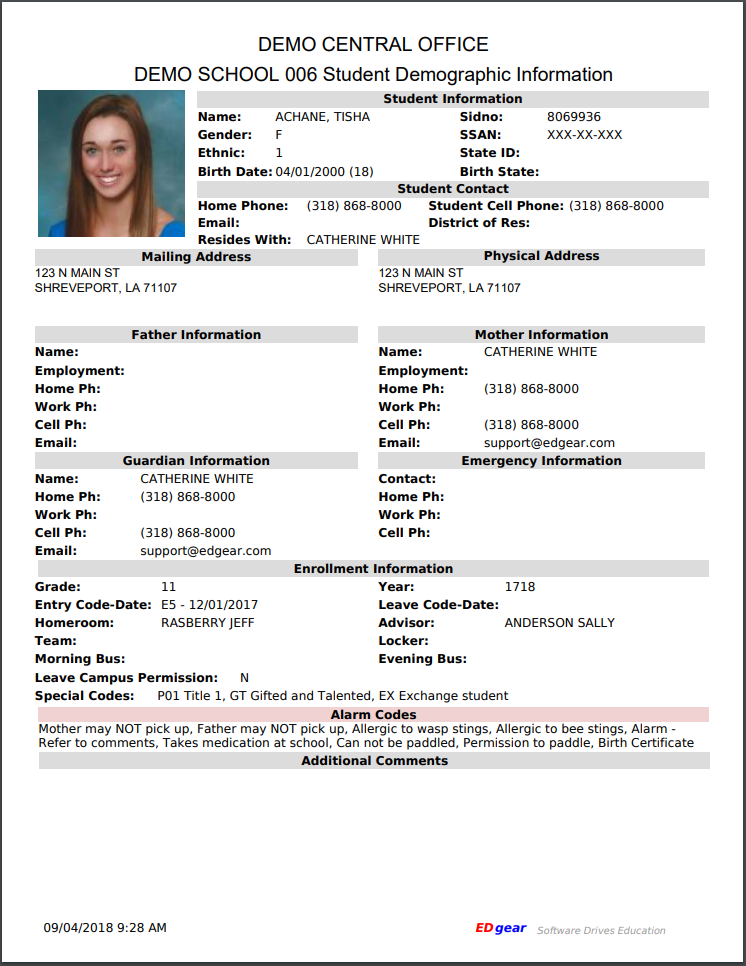Difference between revisions of "Student Demographic"
From EDgearWiki
Jump to navigationJump to search| Line 2: | Line 2: | ||
[[File:demographic1.png]] | [[File:demographic1.png]] | ||
| − | |||
| − | |||
| − | |||
#After choosing '''Student Demographic''', a Print Servlet screen will appear. | #After choosing '''Student Demographic''', a Print Servlet screen will appear. | ||
Revision as of 09:17, 26 September 2018
This allows the user to print a demographic page for a student. Most of this information is pulled from the Student Master fields.
- After choosing Student Demographic, a Print Servlet screen will appear.
- Click the printer icon at the top right and another Print Servlet will appear.
- Then click the print button at the top left to print the report.