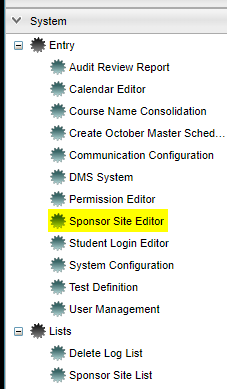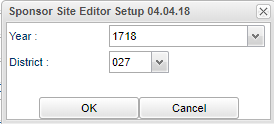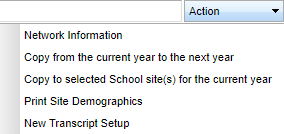Difference between revisions of "Transcript Setup"
| Line 16: | Line 16: | ||
'''District''' - Default value is based on your security settings. You will be limited to your district only. | '''District''' - Default value is based on your security settings. You will be limited to your district only. | ||
| + | |||
| + | '''OK''' - Click to continue | ||
| + | |||
| + | '''Cancel''' - Click to cancel the setup box | ||
==Main== | ==Main== | ||
Revision as of 08:45, 30 May 2018
This program allows the user to configure the transcript settings for the school.
Menu Location
On the left navigation panel, select System > Entry > Sponsor Site Editor.
Setup Options
Year - Defaults to the current year. A prior year may be accessed by clicking in the field and making the appropriate selection from the drop down list.
District - Default value is based on your security settings. You will be limited to your district only.
OK - Click to continue
Cancel - Click to cancel the setup box
Main
Select the Transcript Setup tab on the bottom of the page.
Year - The school year for this sponsor site record
District - The district for this sponsor site
School Name - The school name
School - The school number
Established - The date the site was established
Closed - The date the site was closed
Title - The title of the principal (Mr. Mrs. Dr. etc)
First - The first name of the principal
Last - The last name of the principal
Email - The email address of the principal
---Transcript Cumulative GPA-Ranking Setup---
A school may have several grade configurations. To add an additional configuration use the Action button at the top right corner of the page.
Grade From - The beginning grade that will use this GPA configuration
Grade Thru - The ending grade that will use this GPA configuration
Alpha Honors Method - There are several options that can be used. Select the one that the district/school has decided to use for GPA-Ranking.
Numeric Honors Method - There are several options that can be used. Select the one that the district/school has decided to use for GPA-Ranking.
Give Ties Same Rank - Click this option if the district/school has decided to give ties the same rank.
Rank Method - There are several options that can be used. Select the one that the district/school has decided to use for GPA-Ranking.
Tie Breaker - There are several options that can be used. Select the one that the district/school has decided to use for GPA-Ranking.
Give Partial Credit - Click this option if the district/school has decided to give partial credit.
Delete - Click this if this GPA-Ranking configuration should be removed.
To find definitions for standard setup values, follow this link: Standard Setup Options
---Action Tasks---
Network Information - Select this option to configure the network settings for the school.
Copy from the current year to the next year - Select this option to copy the transcript settings for the current school year to the next school year.
Copy to selected School Site(s) for the current year - Select this option to copy selected transcript settings from one school site to another school site for the current year.
Print Site Demographics - Select this option to print the site demographic information.
New Transcript Setup - Select this option if additional grades need to be configured in the Transcript Cumulative GPA-Ranking Setup.
Delete - Deletes the information on this page.
Help - Takes you to the Help website for written instructions and instructional videos
Clear - Clears the information from the fields on this page.
Save - Saves the information that has been input on this page.
Prev - Displays the information on the previous record.
Next - Displays the information on the next record.
Setup - The user may change the settings previously selected for running the program.
Find - Provides an option to access a different school's sponsor site information.