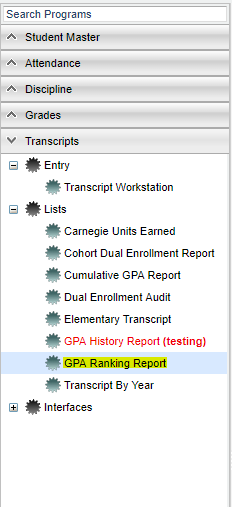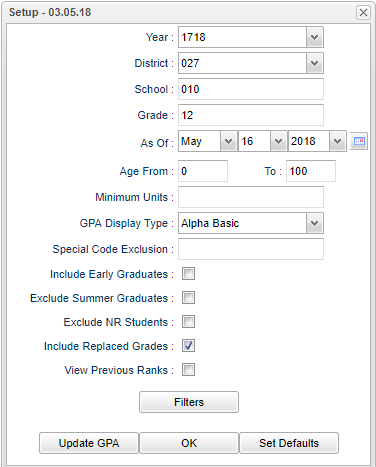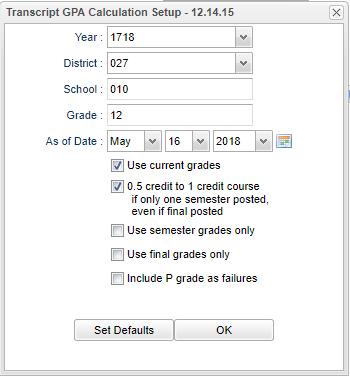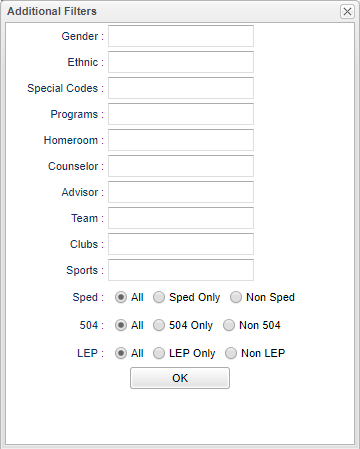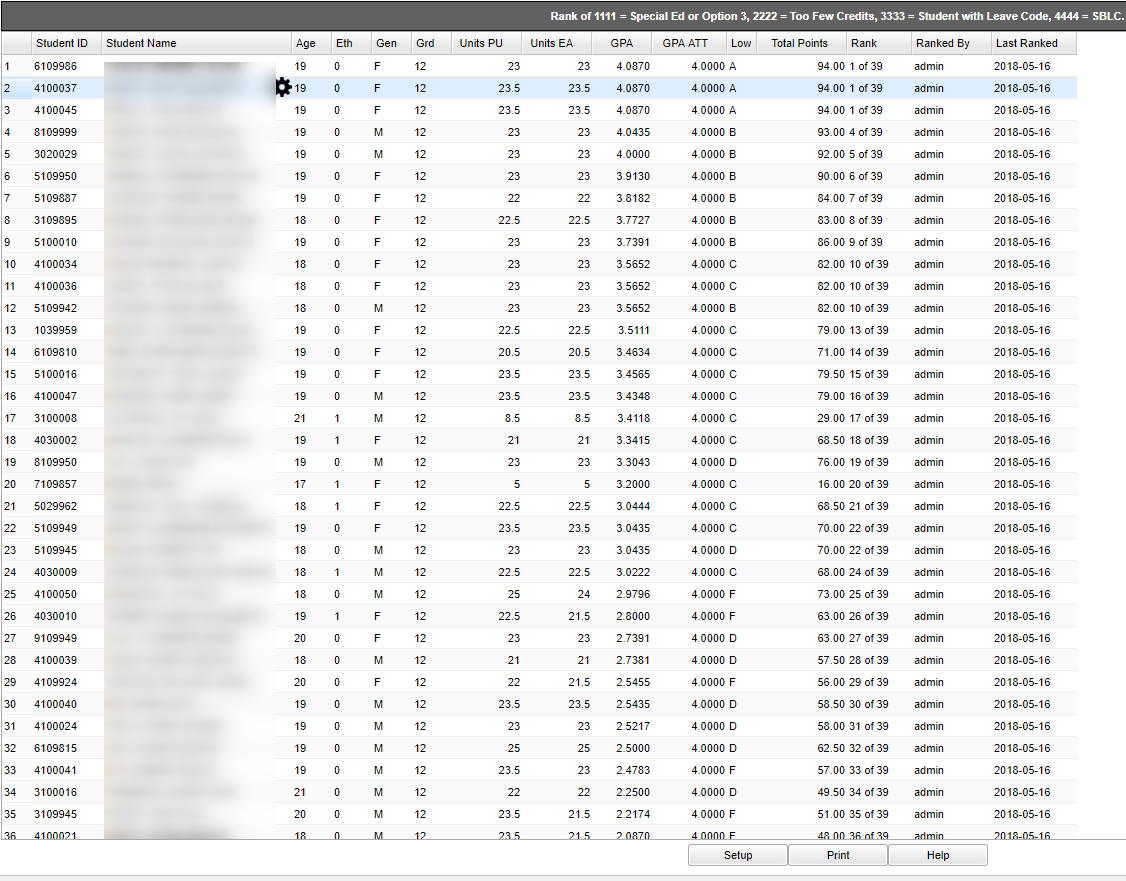Difference between revisions of "GPA Ranking Report"
| Line 52: | Line 52: | ||
'''OK''' - Click to continue. | '''OK''' - Click to continue. | ||
| − | To find definitions for standard setup values, follow this link: '''<span style="background:yellow">[[Standard Setup Options]]</span>'''. Set up values from the '''Filters''' button are all described in the standard set up options. | + | To find definitions for standard setup values, follow this link: '''<span style="background:yellow">[[Standard Setup Options]]</span>'''. |
| + | Set up values from the '''Filters''' button are all described in the standard set up options. | ||
| + | |||
| + | [[File:gparankingfilters.png]] | ||
==Main== | ==Main== | ||
Revision as of 08:28, 16 May 2018
- It is always a good idea to run the Update GPA utility prior to printing reports with a rank on them.
Getting Started
There are two ways to get to the GPA Ranking Report:
- On the left, click Transcripts, then Lists, then GPA Ranking Report.
- From within a student's Transcript Workstation, click Action, then Rank Report.
Menu Location
Setup Box Options
Year - Defaults to the current year. A prior year may be accessed by clicking in the field and making the appropriate selection from the drop down list.
District - Default value is based on your security settings. You will be limited to your district only.
School - Default value is based on your security settings. If you are assigned to a school, the school default value will be your school site code. You will not be able to change this value. If you are a supervisor or other district office employee with access to the Student Information System, you will be able to run programs for one school, a small group of schools, or all schools in your district.
Grade - Grade level of students whose records need to be edited or whose names are to be included on a report. Leave the field blank if all grade levels are to be included. Otherwise, click in the field to the right of Grade(s) to select the desired grade level(s) to be included.
Minimum Units: Leave blank unless the user wants to limit the ranking to students with a set number of Carnegie Units.
GPA Display Type:
- Alpha Basic - 4.0 GPA but will allow for the states 5.0 courses to be averaged in
- Alpha Loaded - 5.0 scale using courses that are designated in the Course Catalog's Honor field
- Alpha Raw - pure 4.0 GPA but will NOT allow for the states 5.0 courses to be averaged in
- Numeric Basic - same as the definition for Alpha Basic but uses numeric grades
- Numeric Loaded - same as the definition for Alpha Loaded but uses numeric grades
Special Ed Exclusion - Click to exclude from the ranking, students with a specified Special Code in Student Master.
- For example, the user may want to exclude students with a special code of OM2 NonDiploma.
Include Early Graduates - Selecting this will include the students who are graduating early.
Exclude Summer Graduates - Selecting this will exclude the students who graduated during the summer.
Exclude NR Students - Students with an entry code of PP, NR, EV will not be ranked if this is checked.
Include Replaced Grades - Selecting this will include the grades that were replaced on the transcripts. In other words, both the original grade and the replaced grade will be counted in the calculation.
View Previous Ranks - Selecting this option will not recalculate the ranks of the students and a pop up warning will appear. You are just viewing the results of the last time it was ranked.
Update GPA: It is a good idea to update the cumulative GPA before printing any ranks. Click this button to update the cumulative GPA of students.
- After performing the Update GPA, the user is returned to the GPA Ranking Report setup screen.
OK - Click to continue. To find definitions for standard setup values, follow this link: Standard Setup Options. Set up values from the Filters button are all described in the standard set up options.
Main
Column Headers
Student ID - Student identification number
Student Name - Student's name
Age - Age of student
Eth - Ethnicity of student
Gen - Gender of student
Grade - Grade of student
Units PU - Total Carnegie Units Pursued by student.
Units EA - Total Carnegie Units Earned by student.
GPA - Cumulative GPA displayed based on setup.
GPA ATT - Cumulative Attempted GPA displayed based on setup.
Low - Lowest grade used in the cumulative GPA displayed.
Total Points - Total points earned by student.
Rank - Rank in class. Select to manually set rank.
Ranked by - User who last ranked student.
Last Ranked - Date student was last ranked.
Bottom
Setup --Click to display the setup screen
Print --Click to print the report
Help --Click to show help for this program
Top
- The Ranking report will provide you with a rank of students. Non ranked students will be placed at the bottom of the listing with labels as follows:
- 1111: Special Education and Opt3 students
- 2222: Too few credits
- 3333: Student with leave code
- 4444: SBLC codes (indicates failures)
- Tip: Sort the report on the Units Earned column to check for students who may not have sufficient credits to graduate, or advance to the next grade level.
Trouble Shooting
If your GPAs do not make sense as compared with the ranking numbers:
- Check the Sponsor Site→ Transcript Setup tab,→ Rank Method setting (below).
- Make sure you are using the same setting in the GPA Display Type in the set up box as displayed in the Rank Method.
- This Sponsor Site setting is determined by the district's Pupil Progression Plan of whether to use the Alpha Basic (4.0) or the Alpha Loaded (5.0).
- EX: The difference between Alpha Loaded and Alpha Basic is that courses flagged with an "H" are inflated to 5 points in the Alpha Loaded and not in the Alpha Basic GPA. A student who ranks higher, but has a lower basic GPA, will occur due to having a course with the "H" flag that would give them an extra quality point and thus a higher Alpha Loaded GPA than the student ranked as lower.
So, again if you use the incorrect GPA Display Type, the rank would be correct for that GPA Display Type chosen BUT the GPAs won't make sense with the ranks.
- If your transcript Credits Earned does not match the ranking report Credits Earned, check your sponsor site to see if Give Partial Credit (see above) is checked. If this is checked, credits for the whole year are not earned until the end of the school year. Therefore the Credits Earned will not match until the Grades Closout EOY has been done.