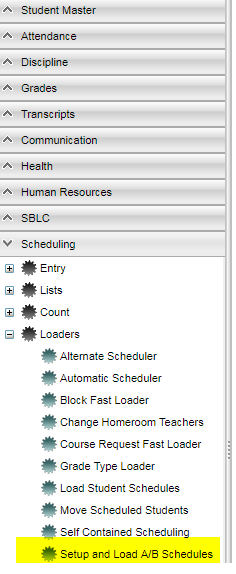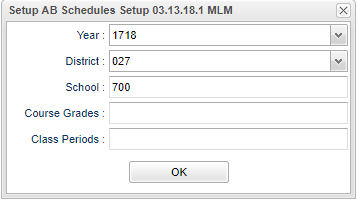Difference between revisions of "Setup and Load A/B Scheduling"
| Line 9: | Line 9: | ||
'''On the left navigation panel select Scheduling > Loaders > Setup and Load AB Schedules.''' | '''On the left navigation panel select Scheduling > Loaders > Setup and Load AB Schedules.''' | ||
| − | |||
==Setup Options== | ==Setup Options== | ||
Revision as of 10:02, 14 May 2018
This program will create the A/B day of week available schedules in preparation for loading the student schedules.
Menu Location
On the left navigation panel select Scheduling > Loaders > Setup and Load AB Schedules.
Setup Options
Year - Defaults to the current year. A prior year may be accessed by clicking in the field and making the appropriate selection from the drop down list.
District - Default value is based on your security settings. You will be limited to your district only.
School - Default value is based on your security settings. If you are assigned to a school, the school default value will be your school site code. You will not be able to change this value. If you are a supervisor or other district office employee with access to the Student Information System, you will be able to run programs for one school, a small group of schools, or all schools in your district.
Course Grades - This option limits the courses to only those with the selected grades.
Class Periods - Select master schedule class periods to process
OK - Click to continue