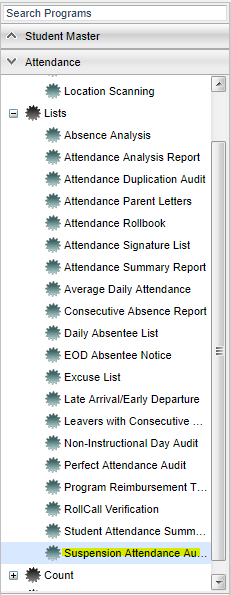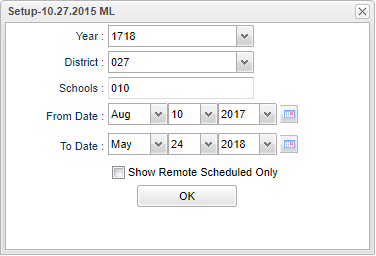Difference between revisions of "Suspension Occurrence Report"
| Line 13: | Line 13: | ||
[[File:suspensionsetup.png]] | [[File:suspensionsetup.png]] | ||
| + | '''Year''' - Defaults to the current year. A prior year may be accessed by clicking in the field and making the appropriate selection from the drop down list. | ||
| + | |||
| + | '''District''' - Default value is based on your security settings. You will be limited to your district only. | ||
| + | |||
| + | '''School''' - Default value is based on your security settings. If you are assigned to a school, the school default value will be your school site code. You will not be able to change this | ||
| + | |||
| + | value. If you are a supervisor or other district office employee with access to the Student Information System, you will be able to run programs for one school, a small group of schools, or | ||
| + | |||
| + | all schools in your district. | ||
| + | |||
| + | '''Grade''' - Grade level of students whose records need to be edited or whose names are to be included on a report. Leave the field blank if all grade levels are to be included. Otherwise, | ||
| + | |||
| + | click in the field to the right of Grade(s) to select the desired grade level(s) to be included. | ||
| + | |||
| + | '''Show''' - Click in the radio button that corresponds with the report | ||
| + | |||
| + | '''Show Remote Scheduled Only''' - Click in the box to the left to select only remote scheduled students. | ||
| − | |||
| − | |||
| − | |||
'''OK''' - Click to continue | '''OK''' - Click to continue | ||
| + | |||
To find definitions for standard setup values, follow this link: '''<span style="background:yellow">[[Standard Setup Options]]</span>'''. | To find definitions for standard setup values, follow this link: '''<span style="background:yellow">[[Standard Setup Options]]</span>'''. | ||
| + | ==Main== | ||
| + | |||
| + | [[File:suspensionmain.png]] | ||
| + | |||
| + | ===Column Headers=== | ||
| + | |||
| + | '''District''' - Student's district of enrollment | ||
| + | |||
| + | '''School''' - Student's school of enrollment | ||
| + | |||
| + | '''SIDNO''' - Student's identification number | ||
| + | |||
| + | '''Student Name''' - Student's full name | ||
| − | ''' | + | '''ISS''': Total number of In School Suspensions no matter where the suspension occurred. |
| + | |||
| + | '''ISS Days''': Total number of In School Suspension days. | ||
| + | |||
| + | '''OSS''': Total number of out Out of School Suspensions no matter where the suspension occurred. | ||
| + | |||
| + | '''OSS Days''': Total number of out Out of School Suspension days. | ||
| + | |||
| + | '''ALT Site''': Total number of alternate site suspensions no matter where the suspension occurred. | ||
| + | |||
| + | '''ALT Days''': Total number of alternate site suspensions days. | ||
| + | |||
| + | '''Total''': Total number of ISS, OSS, and Alternate Site suspensions the student has no matter where the suspension occurred. (not the days, the occurrences total) | ||
To find definitions of commonly used column headers, follow this link: '''<span style="background:yellow">[[Common Column Headers]]</span>'''. | To find definitions of commonly used column headers, follow this link: '''<span style="background:yellow">[[Common Column Headers]]</span>'''. | ||
| − | + | ==Bottom== | |
| − | + | [[File:suspensionbottom.png]] | |
| − | |||
| − | |||
| − | |||
| − | |||
| − | |||
| − | |||
| + | '''Setup''' - Click to go back to the Setup box. | ||
| − | + | '''Print''' - To find the print instructions, follow this link: '''<span style="background:yellow">[[Standard Print Options]]</span>'''. | |
| − | |||
| − | |||
| − | |||
| + | '''Help''' - Click to find written instructions and/or video. | ||
---- | ---- | ||
[[Discipline|'''Discipline''' Main Page]] | [[Discipline|'''Discipline''' Main Page]] | ||
| − | |||
---- | ---- | ||
[[WebPams|'''JCampus''' Main Page]] | [[WebPams|'''JCampus''' Main Page]] | ||
Revision as of 05:17, 1 May 2018
This report shows how many ISS`s and OSS`s a student has accumulated.
Menu Location
On the left navigation panel, select Discipline > List > Suspension Occurrence Report.
Setup Options
Year - Defaults to the current year. A prior year may be accessed by clicking in the field and making the appropriate selection from the drop down list.
District - Default value is based on your security settings. You will be limited to your district only.
School - Default value is based on your security settings. If you are assigned to a school, the school default value will be your school site code. You will not be able to change this
value. If you are a supervisor or other district office employee with access to the Student Information System, you will be able to run programs for one school, a small group of schools, or
all schools in your district.
Grade - Grade level of students whose records need to be edited or whose names are to be included on a report. Leave the field blank if all grade levels are to be included. Otherwise,
click in the field to the right of Grade(s) to select the desired grade level(s) to be included.
Show - Click in the radio button that corresponds with the report
Show Remote Scheduled Only - Click in the box to the left to select only remote scheduled students.
OK - Click to continue
To find definitions for standard setup values, follow this link: Standard Setup Options.
Main
Column Headers
District - Student's district of enrollment
School - Student's school of enrollment
SIDNO - Student's identification number
Student Name - Student's full name
ISS: Total number of In School Suspensions no matter where the suspension occurred.
ISS Days: Total number of In School Suspension days.
OSS: Total number of out Out of School Suspensions no matter where the suspension occurred.
OSS Days: Total number of out Out of School Suspension days.
ALT Site: Total number of alternate site suspensions no matter where the suspension occurred.
ALT Days: Total number of alternate site suspensions days.
Total: Total number of ISS, OSS, and Alternate Site suspensions the student has no matter where the suspension occurred. (not the days, the occurrences total)
To find definitions of commonly used column headers, follow this link: Common Column Headers.
Bottom
Setup - Click to go back to the Setup box.
Print - To find the print instructions, follow this link: Standard Print Options.
Help - Click to find written instructions and/or video.