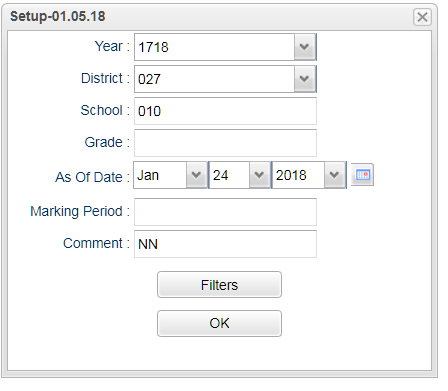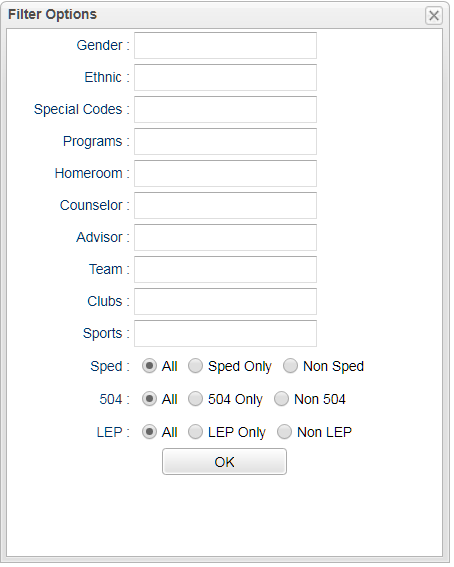Difference between revisions of "Grades Comment Report"
| Line 3: | Line 3: | ||
On the left navigation panel, select '''Grades''', '''Lists''', and '''Grades Comment Report'''. | On the left navigation panel, select '''Grades''', '''Lists''', and '''Grades Comment Report'''. | ||
| + | |||
| + | [[File:grade comment report setup.png]] | ||
'''Setup Box Options''' | '''Setup Box Options''' | ||
Revision as of 08:49, 24 January 2018
This program will list comments based on what has been posted by the teachers in Webgradebook under the Grades and Post Comments Tab.
On the left navigation panel, select Grades, Lists, and Grades Comment Report.
Setup Box Options
To find definitions for standard setup values, follow this link: Standard Setup Options.
Other set up values not listed in the standard set up list:
- Marking Period - same as a grading period
- Comment(s)- choose a comment(s) to display
- Filters
Click OK
Column Headers
To find definitions of commonly used column headers, follow this link: Common Column Headers.
Other columns not listed in the common column list:
- MP - Marking Period
- Comment - Description assigned for comment code
To Print this Report
Click the Print button at the bottom of the report.
A popup will appear with a set of document print options--PDF, XLS, CSV, HTML.
The default print option will be PDF.
Click the print icon at the right end of this rectangle. Another print preview will appear.
Click the print button at the top left to print the report. Close the print preview.