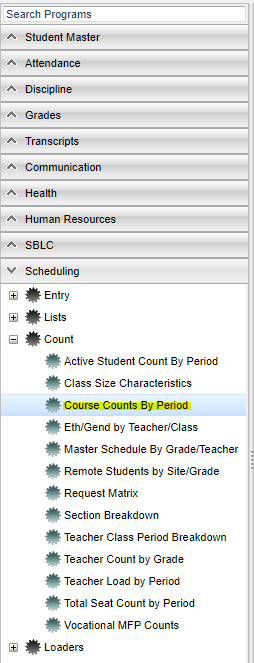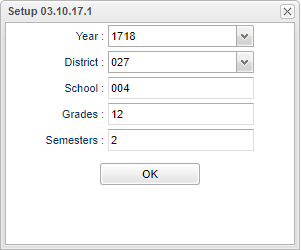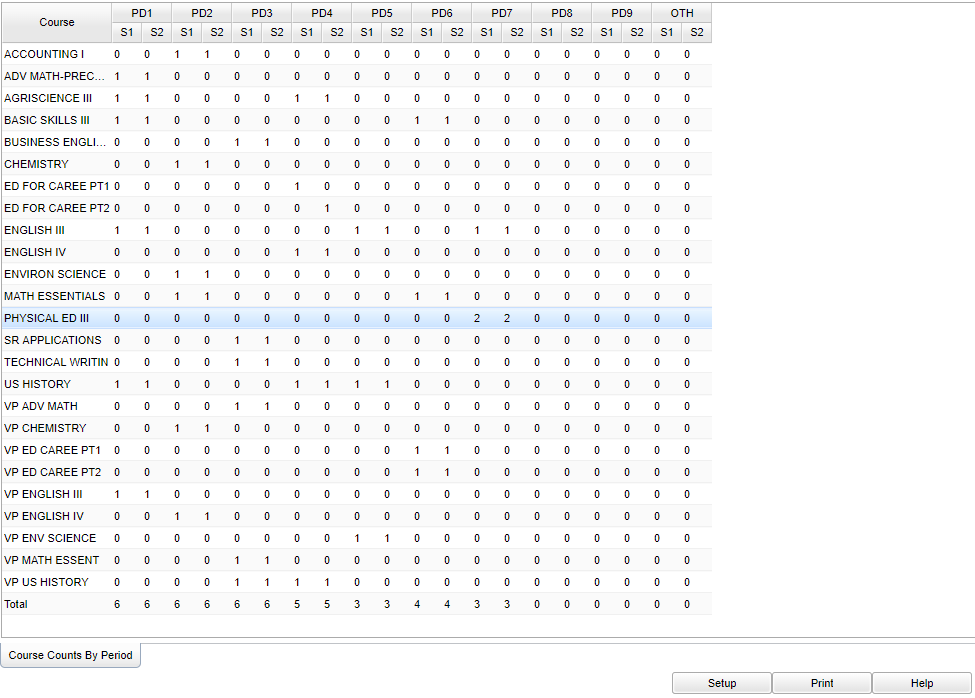Difference between revisions of "Course Counts by Period"
(→Bottom) |
|||
| Line 41: | Line 41: | ||
[[File:course count bottom.png]] | [[File:course count bottom.png]] | ||
| + | |||
| + | :'''Setup''' - the user may change the settings previously selected for running the program | ||
| + | :'''Print''' - To find the print instructions, follow this link: '''<span style="background:yellow">[[Standard Print Options]]</span>'''. | ||
| + | :'''Help''' - takes you to the Help website for written instructions and instructional videos | ||
==Print Options== | ==Print Options== | ||
Revision as of 06:30, 23 January 2018
This report will show the count of courses by period. This is very helpful when building the Master Schedule and there is a need to know how many sections of each course are available for each period.
Menu Location
On the left navigation panel, select Scheduling > Count > Course Counts by Period.
Setup Options
- Year - Defaults to the current year. A prior year may be accessed by clicking in the field and making the appropriate selection from the drop down list.
- District - Default value is based on your security settings. You will be limited to your district only.
- School - Default value is based on your security settings. If you are assigned to a school, the school default value will be your school site code. You will not be able to change this value. If you are a supervisor or other district office employee with access to the Student Information System, you will be able to run programs for one school, a small group of schools, or all schools in your district.
- Grade - Grade level of students whose records need to be edited or whose names are to be included on a report. Leave the field blank if all grade levels are to be included. Otherwise, click in the field to the right of Grade(s) to select the desired grade level(s) to be included.
- Semester - choose the semester type to report; two semester or 4 semester
- To find definitions for standard setup values, follow this link: Standard Setup Options.
Click the OK to advance to the next screen.
Main
Column Headers
To find definitions of commonly used column headers, follow this link: Common Column Headers.
- Course - Name of course
- PD 1 - 9 - represents the periods of classes
- Note: There are 9 columns, but it will only populate the columns that the school has periods for at your school.
- S 1 and S 2 - represents semester one and semester two for that period
By clicking on a number in the columns, a detail box will appear. This will show the section number and teacher for the class(es) in addition to other information.
Bottom
- Setup - the user may change the settings previously selected for running the program
- Print - To find the print instructions, follow this link: Standard Print Options.
- Help - takes you to the Help website for written instructions and instructional videos
Print Options
To find the print instructions, follow this link: Standard Print Options.
Sorting and other data manipulations are explained in the following link: List Programs Instructions/Video