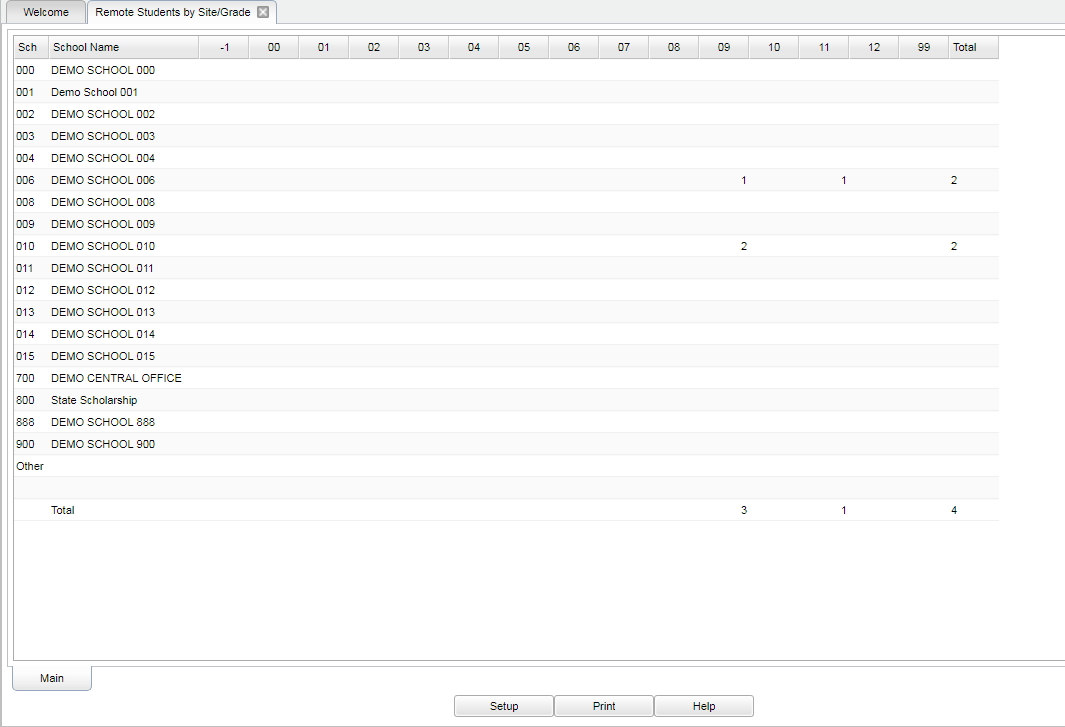Difference between revisions of "Remote Students by Site/Grade"
From EDgearWiki
Jump to navigationJump to search| Line 11: | Line 11: | ||
==Setup Options== | ==Setup Options== | ||
| − | [[File:remote setup.png]] | + | [[File:remote setup.png]] |
:'''Year'''--Defaults to the current year. A prior year may be accessed by clicking in the field and making the appropriate selection from the drop down list. | :'''Year'''--Defaults to the current year. A prior year may be accessed by clicking in the field and making the appropriate selection from the drop down list. | ||
| Line 17: | Line 17: | ||
:'''School'''--Default value is based on your security settings. If you are assigned to a school, the school default value will be your school site code. You will not be able to change this value. If you are a supervisor or other district office employee with access to the Student Information System, you will be able to run programs for one school, a small group of schools, or all schools in your district. | :'''School'''--Default value is based on your security settings. If you are assigned to a school, the school default value will be your school site code. You will not be able to change this value. If you are a supervisor or other district office employee with access to the Student Information System, you will be able to run programs for one school, a small group of schools, or all schools in your district. | ||
:'''Grade'''--Grade level of students whose records need to be edited or whose names are to be included on a report. Leave the field blank if all grade levels are to be included. Otherwise, click in the field to the right of Grade(s) to select the desired grade level(s) to be included. | :'''Grade'''--Grade level of students whose records need to be edited or whose names are to be included on a report. Leave the field blank if all grade levels are to be included. Otherwise, click in the field to the right of Grade(s) to select the desired grade level(s) to be included. | ||
| + | |||
| + | To find definitions for standard setup values, follow this link: '''<span style="background:yellow">[[Standard Setup Options]]</span>'''. | ||
:Click the '''OK''' to advance to the next screen. | :Click the '''OK''' to advance to the next screen. | ||
Revision as of 11:10, 19 January 2018
This program will show the number of counts per school for the students that are remotely scheduled. Clicking on the cell counts displays a window that shows the School of Enrollment, Student Name, Student ID and Remote School.
Menu Location
On the left navigation panel, select Scheduling > Count > Remote Students by Site/Grade.
Setup Options
- Year--Defaults to the current year. A prior year may be accessed by clicking in the field and making the appropriate selection from the drop down list.
- District--Default value is based on your security settings. You will be limited to your district only.
- School--Default value is based on your security settings. If you are assigned to a school, the school default value will be your school site code. You will not be able to change this value. If you are a supervisor or other district office employee with access to the Student Information System, you will be able to run programs for one school, a small group of schools, or all schools in your district.
- Grade--Grade level of students whose records need to be edited or whose names are to be included on a report. Leave the field blank if all grade levels are to be included. Otherwise, click in the field to the right of Grade(s) to select the desired grade level(s) to be included.
To find definitions for standard setup values, follow this link: Standard Setup Options.
- Click the OK to advance to the next screen.
Main
To find definitions of commonly used column headers, follow this link: Common Column Headers.
Column Headers
For other columns not listed in the common column list:
- School/Site--site code of the school in which the student/employee is enrolled/works
- School Name--name of the school in which the student is enrolled
- -1 thru 99 - This is the counts by grade level.
Print Options
To find the print instructions, follow this link: Standard Print Options.