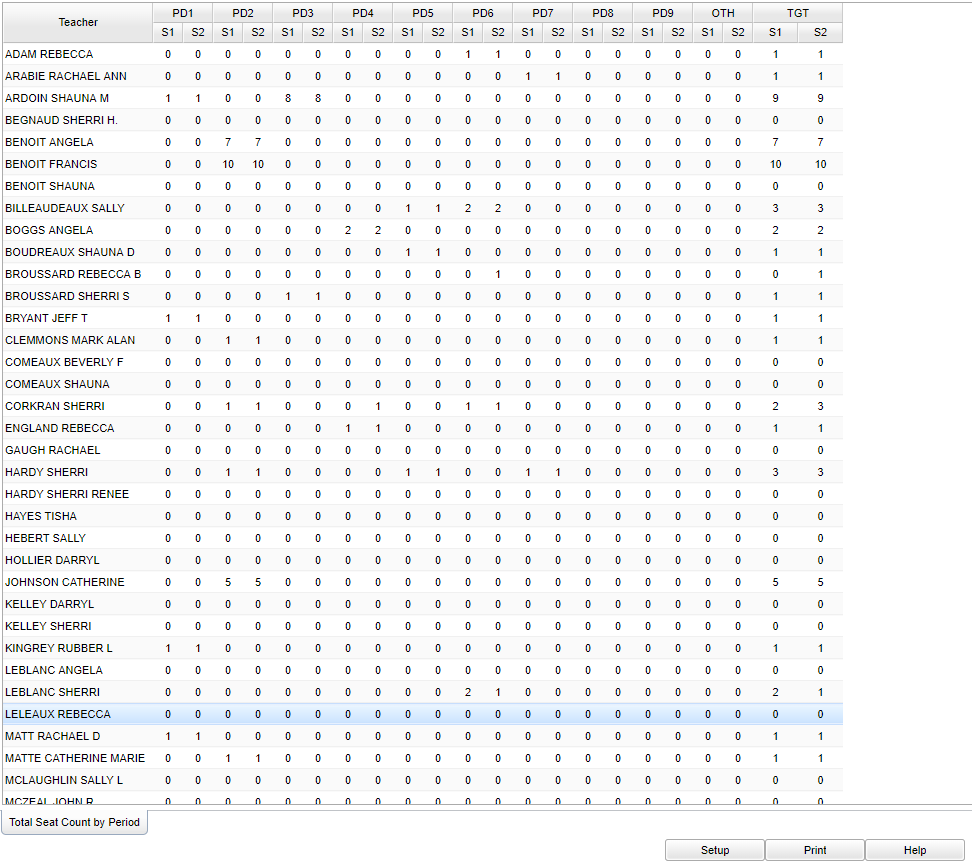Difference between revisions of "Teacher Load by Period"
From EDgearWiki
Jump to navigationJump to search| Line 1: | Line 1: | ||
__NOTOC__ | __NOTOC__ | ||
__NOEDITSECTION__ | __NOEDITSECTION__ | ||
| − | + | '''The purpose of the Teacher Count by Period program is to generate a report that shows the student load for each teacher by period and a total load count for each teacher for the day.''' | |
| − | The purpose of the Teacher Count by Period program is to generate a report that shows the student load for each teacher by period and a total load count for each teacher for the day. | ||
==Menu Selection== | ==Menu Selection== | ||
Revision as of 11:02, 15 January 2018
The purpose of the Teacher Count by Period program is to generate a report that shows the student load for each teacher by period and a total load count for each teacher for the day.
Menu Selection
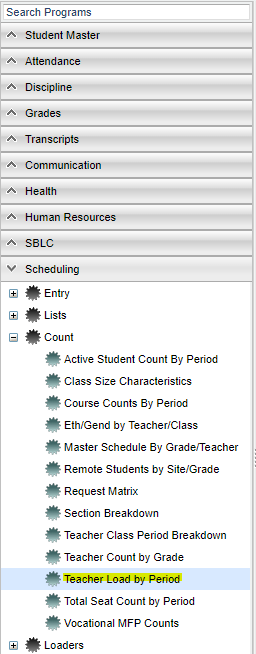 The Teacher Load by Period program can be accessed as follows: JCampus -> Scheduling -> Count -> Teacher Load by Period
The Teacher Load by Period program can be accessed as follows: JCampus -> Scheduling -> Count -> Teacher Load by Period
Setup Box
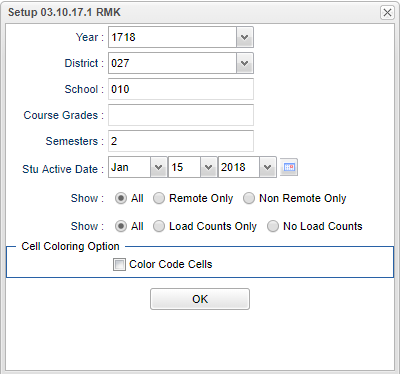 To find definitions for standard setup values, follow this link: Standard Setup Options.
To find definitions for standard setup values, follow this link: Standard Setup Options.
- Year: Defaults to the current year. A prior year may be accessed by clicking in the field and making the appropriate selection from the drop down list.
- District: Default value is based on your security settings. You will be limited to your district only.
- School: Default value is based on your security settings. If you are assigned to a school, the school default value will be your school site code. You will not be able to change this value. If you are a supervisor or other district office employee with access to the Student Information System, you will be able to run programs for one school, a small group of schools, or all schools in your district.
- Grades: Grade level of students whose records need to be edited or whose names are to be included on a report. Leave the field blank if all grade levels are to be included. Otherwise, click in the field to the right of Grade(s) to select the desired grade level(s) to be included.
- Semesters: Select the number of semesters within the school year. Normally, it would be 2 for a 6-week or 9-week schedule and 4 for a 4x4 or 4.5 schedule.
- Stu Active Date: Limits the list to those students who are active as of the date selected.
- Show (Remote): All, Remote, Non Remote Only
- Show All: All sections are counted.
- Show Remote Only: Only remote or remotely scheduled sections are counted - both sections at the host site and the remotely scheduled sites are counted.
- Show Non Remote Only: Only sections that are NOT remotely scheduled will be counted. The host site remotes sections are still counted.
- Show (Loads): All, Load Counts Only, No Load Counts
- Show All: All sections are counted.
- Show Load Counts Only: Only teachers that have a load count greater than zero will be displayed.
- Show No Load Counts: Only teachers that have a total load count of zero will be displayed.
- Color Code Cells: Check this option to have the count cells color coded.
- Red: Red indicates the lowest load for the teacher for the day.
- Green: Green indicates the highest load for the teacher for the day.
Click the Ok button when satisfied that all options are selected to your preferences to open the Teacher Load by Period program.
Main
Column Headers
- To find definitions of commonly used column headers, follow this link: Common Column Headers.
- Teacher: Teacher Name
- PD1 - PD9: Periods 1 through 9
- OTH: Sum of all periods > 9
- S1 - S2: Semester 1, Semester 2
- TGT: Total load for the teacher for all periods
Bottom Menu
- Setup--Displays the Teacher Load by Period Setup Box.
- Print--To find the print instructions, follow this link: Standard Print Options.
- Help--Takes you to the Help system for Scheduling. (Scheduling -> Count -> Teacher Load by Period)