Difference between revisions of "Remote Sections List"
| Line 13: | Line 13: | ||
[[File:remote sec setup.png]] To find definitions for standard setup values, follow this link: '''<span style="background:yellow">[[Standard Setup Options]]</span>'''. | [[File:remote sec setup.png]] To find definitions for standard setup values, follow this link: '''<span style="background:yellow">[[Standard Setup Options]]</span>'''. | ||
| + | |||
| + | :'''Year'''--Defaults to the current year. A prior year may be accessed by clicking in the field and making the appropriate selection from the drop down list. | ||
| + | :'''District'''--Default value is based on your security settings. You will be limited to your district only. | ||
| + | :'''School'''--Default value is based on your security settings. If you are assigned to a school, the school default value will be your school site code. You will not be able to change this value. If you are a supervisor or other district office employee with access to the Student Information System, you will be able to run programs for one school, a small group of schools, or all schools in your district. | ||
| + | |||
Click '''Ok''' to move to the next screen. | Click '''Ok''' to move to the next screen. | ||
Revision as of 05:42, 12 January 2018
This program will generate a list of courses that are being offered to other schools in the district as a remote class. Use the following steps to generate this report.
Video
Menu
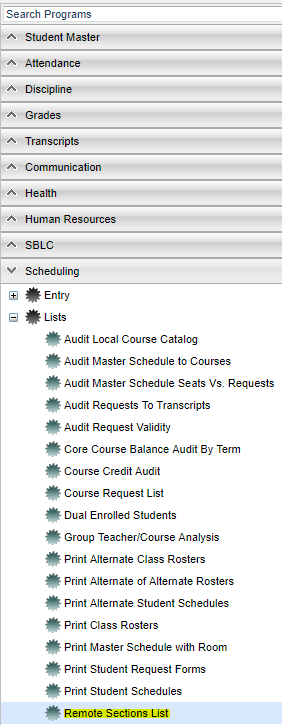 Select Scheduling from the list of program areas on the left of the screen. Select Lists, then Remote Sections List.
Select Scheduling from the list of program areas on the left of the screen. Select Lists, then Remote Sections List.
Setup Options
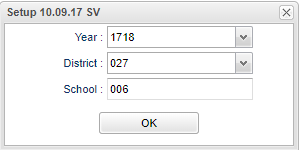 To find definitions for standard setup values, follow this link: Standard Setup Options.
To find definitions for standard setup values, follow this link: Standard Setup Options.
- Year--Defaults to the current year. A prior year may be accessed by clicking in the field and making the appropriate selection from the drop down list.
- District--Default value is based on your security settings. You will be limited to your district only.
- School--Default value is based on your security settings. If you are assigned to a school, the school default value will be your school site code. You will not be able to change this value. If you are a supervisor or other district office employee with access to the Student Information System, you will be able to run programs for one school, a small group of schools, or all schools in your district.
Click Ok to move to the next screen.
Definitions of Column Headers
To find definitions of commonly used column headers, follow this link: Common Column Headers.
For other columns not listed in the common column list:
- State Code--state code number from the Course Catalog
- Host Site--school number for the host school, usually the location of the teacher
- HS1 thru HS4--host site semester(s)-the numbers under the headers represents the number of students scheduled per course
- Remote Site(s)--site(s) where the courses are taught
- RS1 thru RS4--remote site load for semester(s) 1, 2, 3, or 4
Buttons at the Bottom of the Page
Setup--the user may change the settings previously selected for running the program
Print--To find the print instructions, follow this link: Standard Print Options.
Help--takes you to the Help website for written instructions and instructional videos