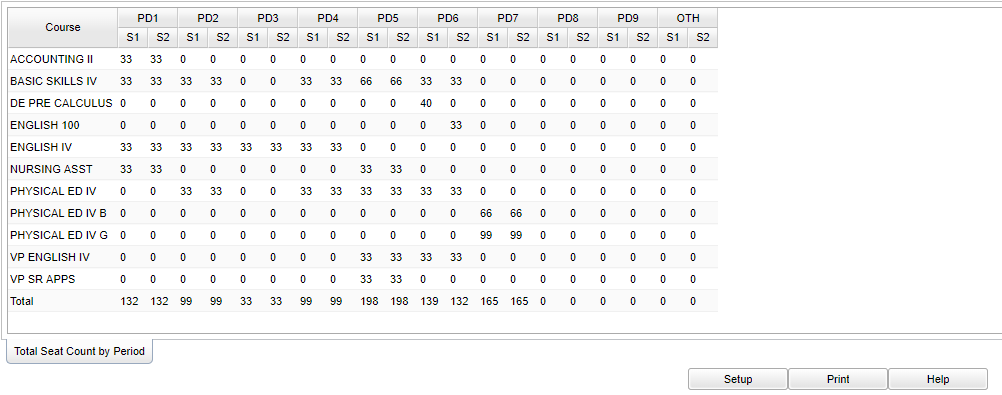Difference between revisions of "Total Seat Count By Period"
(→Main) |
|||
| Line 27: | Line 27: | ||
==Main== | ==Main== | ||
| − | [[File:total seat main.png]] | + | [[File:total seat main 2.png]] |
To find definitions of commonly used column headers, follow this link: '''<span style="background:yellow">[[Common Column Headers]]</span>'''. | To find definitions of commonly used column headers, follow this link: '''<span style="background:yellow">[[Common Column Headers]]</span>'''. | ||
Revision as of 07:31, 10 January 2018
This program will provide a report on the count of students enrolled in each semester/period by grade, course or transcript group. The bottom row will list the total seat count by period per semester.
Video
Total Seat Count By Grade video
Menu
 From the list of program areas on the left of the screen select Scheduling, select Count, then Total Seat Count by Period.
From the list of program areas on the left of the screen select Scheduling, select Count, then Total Seat Count by Period.
Setup Options
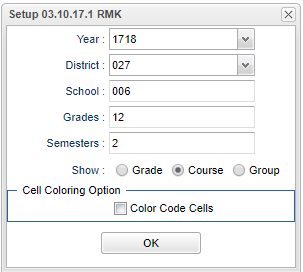 To find definitions for standard setup values, follow this link: Standard Setup Options.
To find definitions for standard setup values, follow this link: Standard Setup Options.
- Year--Defaults to the current year. A prior year may be accessed by clicking in the field and making the appropriate selection from the drop down list.
- District--Default value is based on your security settings. You will be limited to your district only.
- School--Default value is based on your security settings. If you are assigned to a school, the school default value will be your school site code. You will not be able to change this value. If you are a supervisor or other district office employee with access to the Student Information System, you will be able to run programs for one school, a small group of schools, or:all schools in your district.
- Grade--Grade level of students whose records need to be edited or whose names are to be included on a report. Leave the field blank if all grade levels are to be included. Otherwise, click in the field to the right of Grade(s) to select the desired grade level(s) to be included.
- Semester--to select all semesters leave the field blank or click in the field and select the check box at the top of the list of semesters; to select one or more semesters click in the field and select the desired semester(s) from the popup list.
- Show Grade--seat counts will be listed by course grade level per period/semester
- Show Course--seat counts will be listed by course name per period/semester
- Show Group--seat counts will be listed by transcript group per period/semester
- Cell Coloring Option--color code cells to show the largest counts with green and the lowest counts with red
Click Ok to move to the next screen.
Main
To find definitions of commonly used column headers, follow this link: Common Column Headers.
For other columns not listed in the common column list:
- PD1 through PD9- count totals by class period
- S1 and S2 - count totals by class period per semester
- Other- other count totals for class periods of 0, 9, 10, 11, etc.
Transcript 0 on the report indicates a problem!
Transcript Group "0" does not exist and a row with this heading indicates a problem with Master Schedule. This will generally be a miss-match between the course information in the Master Schedule and the Course Catalog. As an example, the Master Schedule is built with a Geometry class with a Grade level of 10. Later, a user changes the Grade Level to 9. This seat counts for this class will now show up under the Transcript Group 0 because a Geometry class with Grade Level 9 does not exist in the Course Catalog.
Print Options
To find the print instructions, follow this link: Standard Print Options.
Last Updated: 2015-06-30