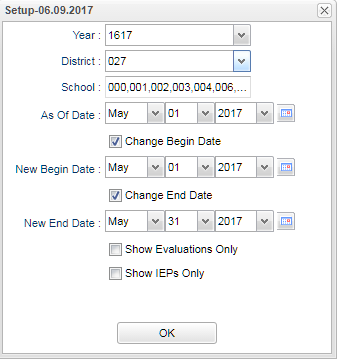Difference between revisions of "Pupil Appraisal Summary"
| Line 10: | Line 10: | ||
[[File:pupil appras.png]] | [[File:pupil appras.png]] | ||
| + | |||
| + | Click '''OK''' | ||
| + | |||
| + | |||
| + | '''Column Headers''' | ||
| + | |||
| + | To find definitions of commonly used column headers, follow this link: '''<span style="background:yellow">[[Common Column Headers]]</span>'''. | ||
| + | |||
| + | Other columns not listed in the common column list: | ||
| + | |||
| + | *'''Except''' - Primary and Secondary Exceptionalities | ||
| + | *'''Eval''' - Evaluation Date | ||
| + | *'''IEP DT''' - Last IEP date | ||
| + | *'''Eval Coordinator''' - Evaluation Coordinator | ||
| + | *'''IEP Teacher - IEP Teacher | ||
| + | |||
| + | |||
| + | |||
| + | '''To Print this Report''' | ||
| + | |||
| + | Click the '''Print''' button at the bottom of the report. | ||
| + | |||
| + | A popup will appear with a set of document print options--PDF, XLS, CSV, HTML. | ||
| + | |||
| + | The default print option will be '''PDF'''. | ||
| + | |||
| + | Click the print icon at the right end of this rectangle. Another print preview will appear. | ||
| + | |||
| + | Click the print button at the top left to print the report. Close the print preview. | ||
Revision as of 05:53, 6 July 2017
Evaluate what IEP's and Evaluations have been completed for the month. The default start day is the beginning of the month and the end date is the end of the month.
On the left navigation panel, select Special Education, Lists, and Pupil Appraisal Summary.
Setup Box Options
To find definitions for standard setup values, follow this link: Standard Setup Options.
Click OK
Column Headers
To find definitions of commonly used column headers, follow this link: Common Column Headers.
Other columns not listed in the common column list:
- Except - Primary and Secondary Exceptionalities
- Eval - Evaluation Date
- IEP DT - Last IEP date
- Eval Coordinator - Evaluation Coordinator
- IEP Teacher - IEP Teacher
To Print this Report
Click the Print button at the bottom of the report.
A popup will appear with a set of document print options--PDF, XLS, CSV, HTML.
The default print option will be PDF.
Click the print icon at the right end of this rectangle. Another print preview will appear.
Click the print button at the top left to print the report. Close the print preview.