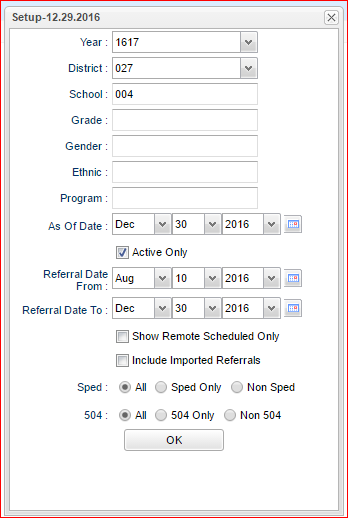Difference between revisions of "Referral Detail List"
From EDgearWiki
Jump to navigationJump to search| Line 16: | Line 16: | ||
*'''As of''': Limits the list to those students who are actively enrolled as of the date selected. The date will default to today`s date. If the date needs to be changed, click on the drop down arrows or click on the calendar to the right of the cell. | *'''As of''': Limits the list to those students who are actively enrolled as of the date selected. The date will default to today`s date. If the date needs to be changed, click on the drop down arrows or click on the calendar to the right of the cell. | ||
*'''Active Only''': Check this box to have the program use the '''As of''' feature above. | *'''Active Only''': Check this box to have the program use the '''As of''' feature above. | ||
| − | *'''Referral Date From''': This date defaults to the first day of school. If the date needs to be changed, click on the drop down arrows or click on the calendar to the right of the cell. | + | *'''Referral Date From''': Select the dates that you want the referrals to fall between. This date defaults to the first day of school. If the date needs to be changed, click on the drop down arrows or click on the calendar to the right of the cell. |
| − | *'''Referral Date To''': The date will default to today`s date. If the date needs to be changed, click on the drop down arrows or click on the calendar to the right of the cell. | + | *'''Referral Date To''': Select the dates that you want the referrals to fall between. The date will default to today`s date. If the date needs to be changed, click on the drop down arrows or click on the calendar to the right of the cell. |
*'''Show Remote Scheduled Only''': By clicking in the square the user will only see the remotely scheduled students. | *'''Show Remote Scheduled Only''': By clicking in the square the user will only see the remotely scheduled students. | ||
*'''Sped''': Click the button to the left of your selection-'''All''','''Sped Only''', '''Non Sped''' | *'''Sped''': Click the button to the left of your selection-'''All''','''Sped Only''', '''Non Sped''' | ||
Revision as of 11:12, 30 December 2016
This report will provide a complete list view of discipline referrals.
On the left navigation panel, select Discipline, Lists and Referral Detail List.
Setup Box Options
To find definitions for standard setup values, follow this link: Standard Setup Options.
For other set up values not listed in the standard set up list:
- As of: Limits the list to those students who are actively enrolled as of the date selected. The date will default to today`s date. If the date needs to be changed, click on the drop down arrows or click on the calendar to the right of the cell.
- Active Only: Check this box to have the program use the As of feature above.
- Referral Date From: Select the dates that you want the referrals to fall between. This date defaults to the first day of school. If the date needs to be changed, click on the drop down arrows or click on the calendar to the right of the cell.
- Referral Date To: Select the dates that you want the referrals to fall between. The date will default to today`s date. If the date needs to be changed, click on the drop down arrows or click on the calendar to the right of the cell.
- Show Remote Scheduled Only: By clicking in the square the user will only see the remotely scheduled students.
- Sped: Click the button to the left of your selection-All,Sped Only, Non Sped
- 504: Click the button to the left of your selection-All,Sped Only, Non Sped
Click the OK to advance to the next screen.
Column Headers
To find definitions of commonly used column headers, follow this link: Common Column Headers.
For other columns not listed in the common column list:
- RSch: Student`s school where referral was recorded.
- Student Name: Name of student
- ESch: Student`s school of enrollment
- Sidno: Student ID number
- Grade: Student`s grade
- Ref Date: Date of referral
- Ref Time: Time of referral
- Location: Location of referral
- Inc Code 1: Incident 1 code number
- Inc Description 1: Incident 1 Code 1 description
- Inc Code 2: Incident 2 code number
- Inc Description 2: Incident 2 Code 2 description
- Inc Code 3: Incident 3 code number
- Inc Description 3: Incident 3 Code 3 description
- Inc Code 4: Incident 4 code number
- Inc Description 4: Incident 4 Code 4 description
- Bus Ref: Identifies if this is a Bus referral
- Staff Name: Name of Staff member referring the student
- Teacher Action 1: Teacher action 1 Code number
- Teacher Action 1 Desc: Teacher action 1 Code description
- Teacher Action 2: Teacher action 2 Code number
- Teacher Action 2 Desc: Teacher action 2 Code description
- Teacher Action 3: Teacher action 3 Code number
- Teacher Action 3 Desc: Teacher action 3 Code description
- Teacher Action 4: Teacher action 4 Code number
- Teacher Action 4 Desc: Teacher action 4 Code description
- Admin Act 1: Administrator action 1 Code number
- Admin Act 1 Desc: Administrator action 1 Code description
- Act 1 Date: Administrator Action 1 date
- Admin Act 2: Administrator action 2 Code number
- Admin Act 2 Desc: Administrator action 2 Code description
- Act 2 Date: Administrator Action 2 date
- Admin Act 3: Administrator action 3 Code number
- Admin Act 3 Desc: Administrator action 3 Code description
- Act 3 Date: Administrator Action 2 date
- Admin Act 4: Administrator action 4 Code number
- Admin Act 4 Desc: Administrator action 4 Code description
- Act 4 Date: Administrator Action 2 date
- On Date: Date disciplinarian signed the form
- Conference: Identifies a conference was held or not held
- Conf Date: Conference date
- Conf Time: Time of conference
- Num Days: Number of Days student was suspended
- ISS From: ISS start date
- ISS To: ISS end date
- OSS From: OSS start date
- OSS To: OSS end date
- Not Expelled: Indicates was the student expelled
- Transfer Exp: Indicates if student was expelled to an alternate site
- Permanent Exp: Indicates if student was expelled permanantly
- Exp Start Date: Start date of expulsion
- Exp Return Date: Expulsion start date
- Bus Susp Start: Bus suspension start date
- Bus Susp End: Bus suspension end date
- Monday Detention Start: Monday detention start time
- Monday Detention End: Monday detention end time
- Tuesday Detention Start: Tuesday detention start time
- Tuesday Detention End: Tuesday detention end time
- Wednesday Detention Start: Wednesday detention start time
- Wednesday Detention End: Wednesday detention end time
- Thursday Detention Start: Thursday detention start time
- Thursday Detention End: Thursday detention end time
- Friday Detention Start: Friday detention start time
- Friday Detention End: Friday detention end time
- Saturday Detention Start: Saturday detention start time
- Saturday Detention End: Saturday detention end time
- Other Detention Start: Other detention start time
- Other Detention End: Other detention end time
- Detention Day of Week: Days of the week for detention
- Detention Start Date: Detention start date
- Detention End Date: Detention end date
- Detention Room: Detention room name/number
- Detention Room: Detention room name/number 2
Buttons at the Bottom of the Discipline Audit
- Setup: Click to go back to the Setup box.
- Print: To find the print instructions, follow this link: Standard Print Options.
- Help: Click to find written instructions and video.