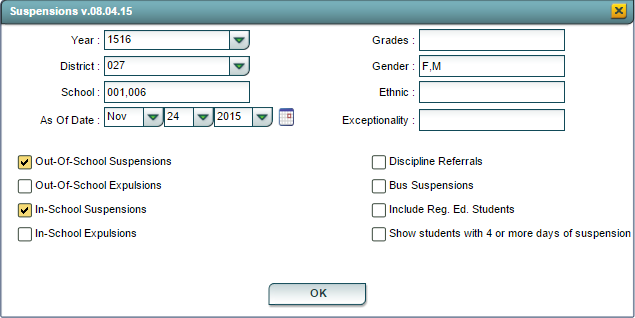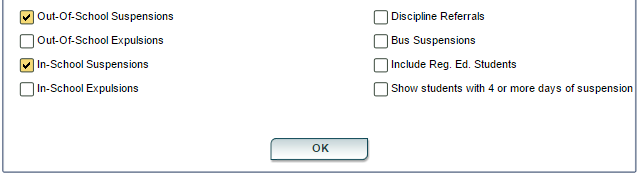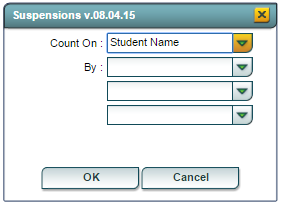Difference between revisions of "Suspensions"
| Line 82: | Line 82: | ||
#'''Setup'''-Brings up the setup box | #'''Setup'''-Brings up the setup box | ||
| − | #'''Print''' | + | |
| − | + | #''''''Print Options''' | |
| − | + | ||
| − | + | To find the print instructions, follow this link: '''<span style="background:yellow">[[Standard Print Options]]</span>'''. | |
| − | + | ||
#'''Help'''-Click on the Help button to go to the Wiki site for further instruction if needed for the program. | #'''Help'''-Click on the Help button to go to the Wiki site for further instruction if needed for the program. | ||
Revision as of 17:04, 8 January 2016
This program will give information concerning Suspensions and in-school suspensions for the school, mainly SpEd students.
- Year-Defaults to the current school year. It may be changed,if the user has the securities,by clicking in the cell and clicking on the desired year.
- District-School district
- School-Indicated the school(s) that the report is to be run.
- As of Date-Date for the last day of the program and student information
- Grades-Select the grade(s) by clicking in the cell and selecting these. If the cell is left blank it will automatically select all grades.
- Gender-If the cell is left blank both genders will be selected. Click in the cell to choose on gender for the program
- Ethnic-This is used to select the ethnicity needed for the report. Leaving the cell blank all ethnicities will be chosen. Click in the cell and a list will populate and the user can select the ethnicity needed. More than one may be chosen.
- Exceptionality-This cell will show the exceptionalities for the students. By leaving the cell blank all exceptionalities will be chosen. If the user needs specific exceptionalities, click in the cell and make one or more choices by clicking in the square to the left of the exceptionality.
- Out-Of-School Suspensions-Lists the students with Out-of-School Suspensions
- Out-of-School Expulsions-Lists the students with Out-of-School Expulsions
- In-School Suspensions-Lists the students with In-School Suspensions
- In-School Expulsions-Lists the students with In-School Expulsions
- Discipline Referrals-Lists the students with Discipline Referrals
- Bus Suspensions-Lists the students with Bus Suspensions
- Include Reg. Ed. Students-Regular ed students will be included in all of the selected suspensions, expulsions, referrals.
- Show students with 4 or more days of suspensions-Lists all students with 4 or more days of suspensions.
TABS AT THE BOTTOM OF THE PAGE AND HEADERS THAT CORRESPOND WITH EACH
Susp/Exp Summary
- Student Name-Name of the student
- Sch-School at which the student is enrolled
- Sped-Indicated if the student is SpEd
- ISS-Total number of in-school suspensions
- OSS-Total number of out-of-school suspensions
- ISE-Total number of in-school expulsions
- OSE-Total number of out-of-school expulsions
- D-ISS-Number days in ISS
- D-OSE-Number of days in out of school expulsion
- Susp-Number of suspensions
- D-Susp-Total number of days under suspension
- Exp-Number of expulsions
- D-Exp-Total number of days under expulsion
- Bus-Total Bus suspensions
- D-Bus-Days suspended from bus
- D-OSS-Days in out of school suspension
- D-ISE-Number of days in in-school expulsion
Susp/Exp Details
- Student Name-Name of the student
- Sch-School at which the student is enrolled
- Sped-Indicated if the student is SpEd
- GD-Grade of student
- Eth-Ethnicity of student
- Gen-Gender of student
- Birth Date-DOB of student
- Age-Age of student
- Except-Student`s exceptionality
- IS-Placement/Service Determination
- Incident Code-Code of the incident
- Action Type-Type of action taken by administration
- On Date-Date of the incident
- Start-Start date of the suspension or expulsion
- End-End date of the suspension or expulsion
- Days-Number of days for the suspension or expulsion
Susp by Site and Grade
- School-School where the suspension or expulsion happened
- Numbers across the top represents the grade of the student that received the suspension or expulsion
Incident Codes
- A list the descriptions and codes used in the discipline system
Buttons at the bottom of the page
- Setup-Brings up the setup box
- 'Print Options
To find the print instructions, follow this link: Standard Print Options.
- Help-Click on the Help button to go to the Wiki site for further instruction if needed for the program.
Pivot-Creates a user defined count based on the data in the main table. Click on Pivot and a Suspension by Look up box populates This Suspension box gives the user a count of everything that is under the green tabs at the bottom of the data screen. The user can make selection(s) by clicking on the drop down arrow and making a selection to give a count. The user may use up to four choices and then click OK to run this program. The useer may select Cancel to clear the program.